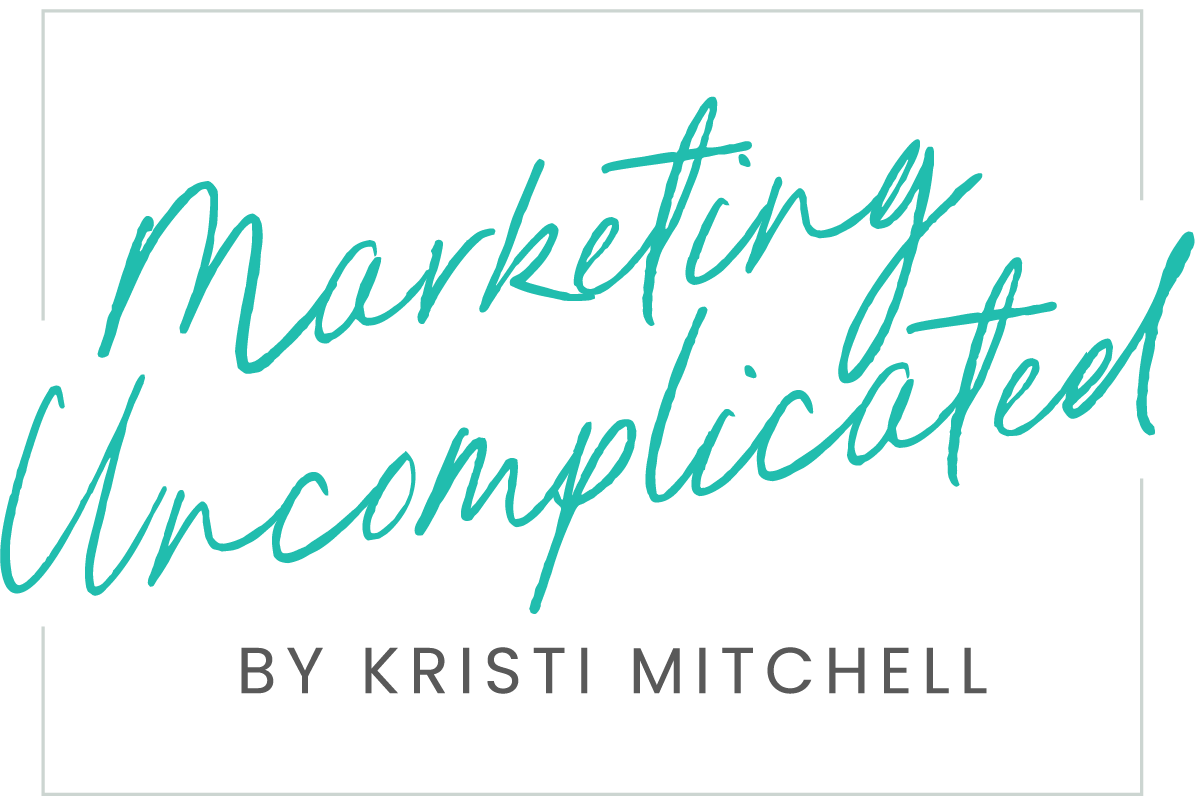Website Analytics: Where to Start for Solopreneurs and Small Business Owners
Guest Blog by Mark Harbeke, owner of Harbeke Marketing
If you run a micro or small business, you know how you’re doing for what matters most — gross revenue — by looking at the Sales dashboard in your website management platform. If your website platform does not have this dashboard (or maybe you don’t use it because you don’t host an e-commerce store to sell products or services online), you can also count the number of orders that came in via email, your customer relationship management (CRM) platform, or your terminal if you only sell in person.
However, if you generate business via your website — in the form of leads, meeting bookings, and/or other channels in addition to sales transactions — you will find it easier to develop and execute a long-term strategy by setting up an Analytics dashboard.
Two ways to set up analytics
If you use a major website management platform like WordPress, Wix, or Squarespace, it likely comes with a built-in Analytics dashboard. If you’ve never looked at this section before, take 30 minutes today to poke around it. See which metrics and views are offered and do some data comparisons over 1 and 3 months. Also check the included Help knowledge base, and if that's too long or technical, search YouTube for "[your website platform] analytics" for what might be a quicker digest.
In addition to the Analytics dashboard that comes with your website platform, many marketing consultants recommend getting set up on the most popular standalone analytics platform in the world, Google Analytics (the current version of it is Google Analytics 4, or GA4). A major reason to consider GA4 setup is so that you can enter your staff’s IP addresses to exclude their visits from reports. This feature is missing from many Analytics dashboards built into major website management platforms.
Common analytics metrics to measure
Regardless of which analytics platform you prefer, there’s a small (read: manageable) list of key metrics you’ll want to keep tabs on. Here’s what we recommend you look at and why:
Unique visits. Why: track how many individual humans are landing on your website. This metric is more important than sessions, which you’ll also often find shown when you first look at analytics reports, because one person can have multiple sessions on your website.
Traffic sources. Why: as you run campaigns on more channels over time, this metric is vital to understanding which channels provide the best return on investment (ROI). Traffic sources include direct visits (where someone typed in your website URL in a new browser tab) as well as social, search, and referral visits. In the traffic sources view you’ll also find paid sources such as paid search (ie, Google or Bing ads) and display ads. Finally, you’ll find visits from email campaigns here, although it usually requires more up-front setup with what’s known as UTM parameters in order for visits from email to show in this section as coming from the email channel in the traffic sources view.
Pages. Why: This section will allow you to see which pages on your site are most popular by unique visits, views, and/or users. If you have a page that generates a lot of revenue but has a low unique visit or user count, for example, that suggests work needs to be done on the page to highlight more about the types of customers or clients it helps, and the benefits they receive from your product or service highlighted on that page. Note: depending on which analytics solution you use, this section might be called Pages and Screens or Landing Page.
Search keywords. Why: While many new businesses put in at least some effort up front to position their website well when it comes to search engine optimization (SEO), this report will tell you how well “the rubber meets the road” in terms of actual search queries that resulted in your website getting impressions and clicks. You’ll likely find one or more areas where the data are telling you to provide more, or different, content in order to align with the queries that are most popular over time.
Geography. Why: Most readers seeing this are likely marketing to U.S.-based customers or clients. This section will allow you to drill down to see which states and even which cities within them are driving the most visits to your website. If you are doing any work in local SEO, this section will help you understand how your time and efforts there are paying off. Additionally, if you sell within multiple countries, it will allow you to see the ROI of those campaigns.
Devices. Why: According to HubSpot, a modern website that’s responsive to (ie, looks good on) multiple device types should register a roughly equal number of visits from desktop and mobile devices. (Tablets are measured, too, but in our experience they account for a much lower share of visits than what HubSpot reports: 19% of visits.) This means that if you’re seeing something skewed like 1 mobile visit to every 5 desktop visits, you have some mobile design work to do on your website so that future mobile visitors don’t bounce once they reach your site.
Bounce rate. Why: Speaking of bouncing, bounce rate is the percentage of people who arrive and leave your web page quickly after landing on it. This metric addresses how well the content on all your pages aligns with the needs and concerns of your target audience. A good not-to-exceed benchmark is 40%. So if your bounce rate consistently exceeds 41%, it’s time to huddle with your in-house marketing lead or with your marketing agency to develop a turnaround plan.
Next steps
Once you have analytics set up using one or both methods mentioned above, a highly productive next step is to block out time on your calendar, on a monthly basis, to review the metrics above, along with any others that stand out to you in your preferred analytics platform. You don’t need to commit a lot of time here; even spending 30 minutes per month will give you a ton of useful data you can use to improve both the content on your website, and your campaigns across multiple channels like email, social media, paid ads, and more.
If you get set up on Google Analytics 4, a highly recommended tactic is to customize GA4’s Events report. (Events are the actions that visitors take on your website — everything from page views and scrolls to clicks and file downloads.) By default, GA4’s Events report isn’t too helpful for understanding which call-to-action events on your website are performing the best. This is where customization comes in, which may also involve another Google tool called Tag Manager.
Mark Harbeke has extensive experience in website conversion event tracking and is a preferred partner of Marketing Uncomplicated. You can learn more about Mark and his services on his website: Harbeke Marketing